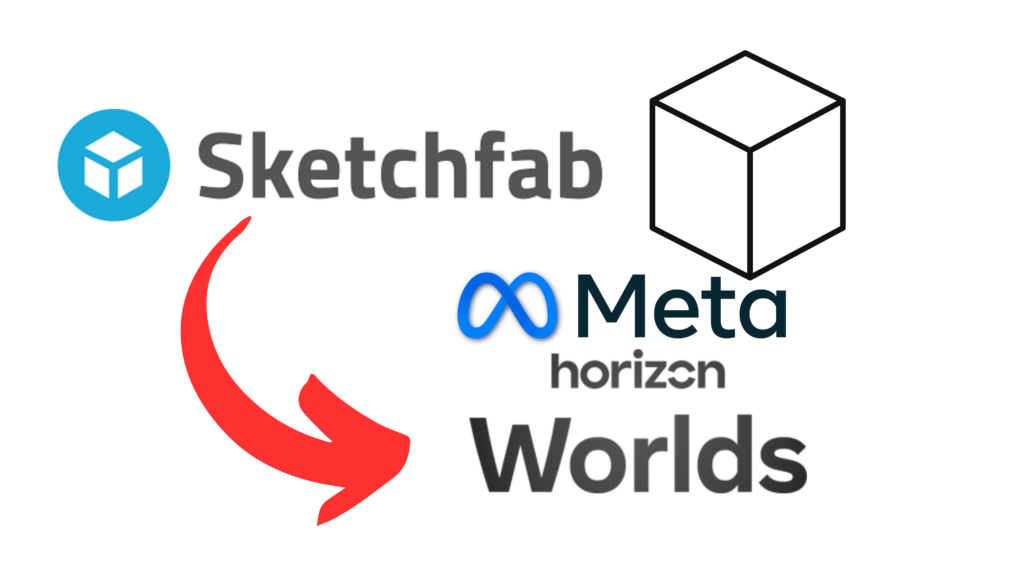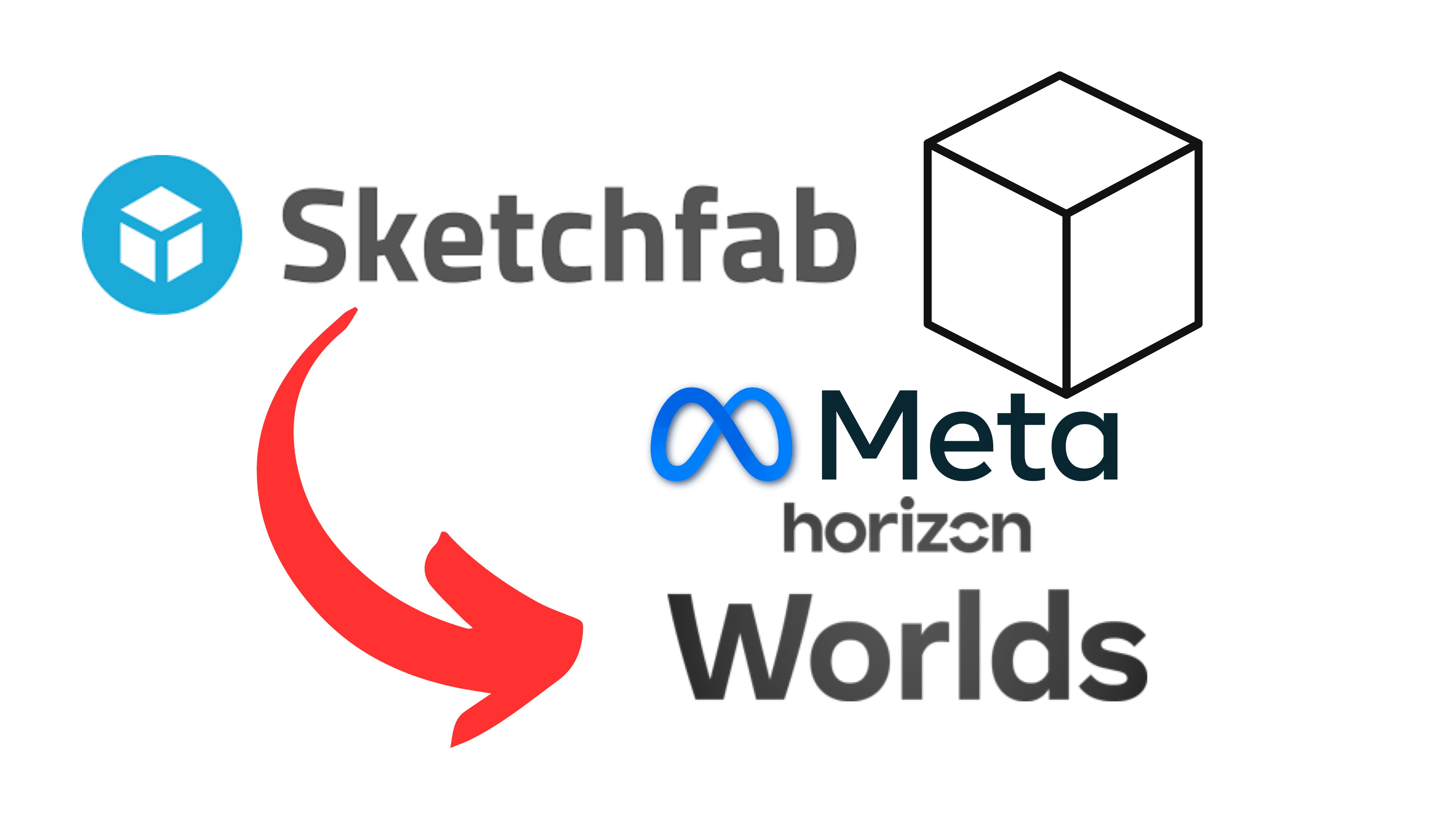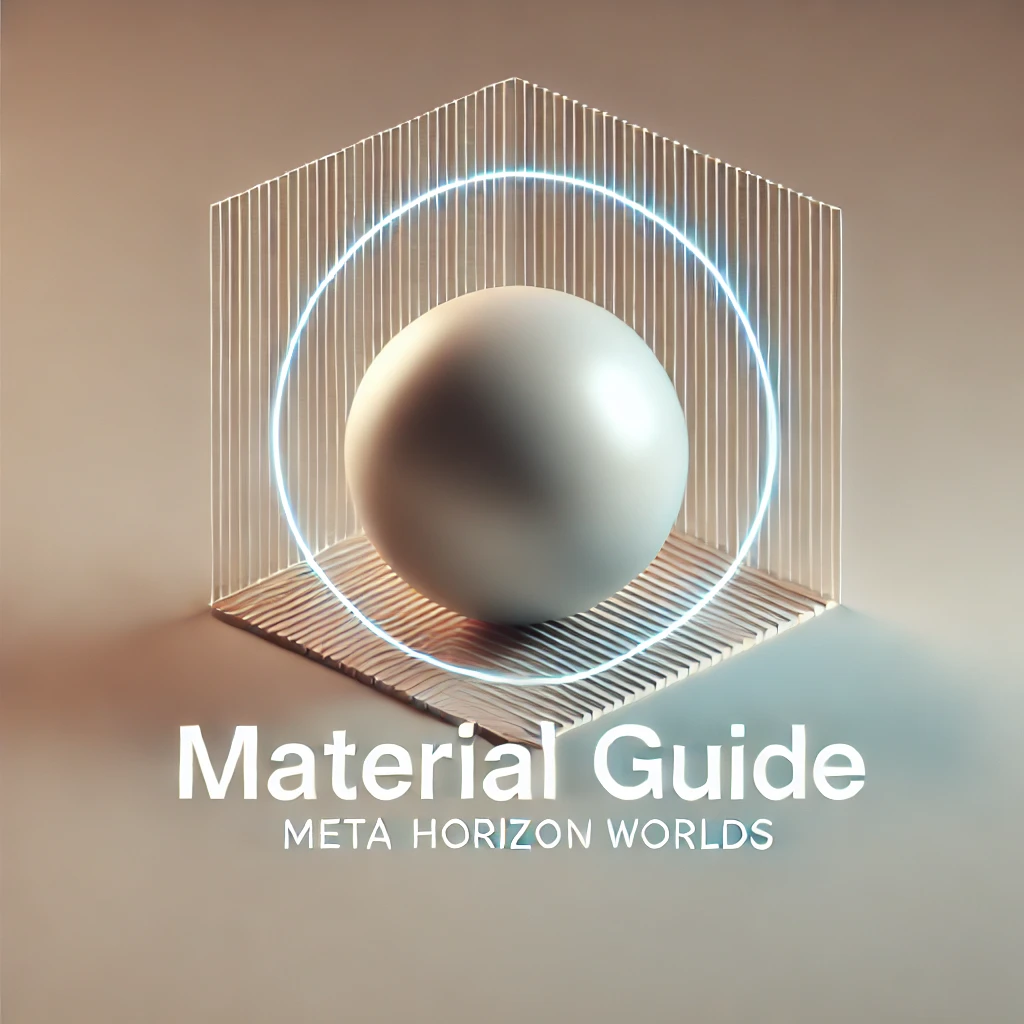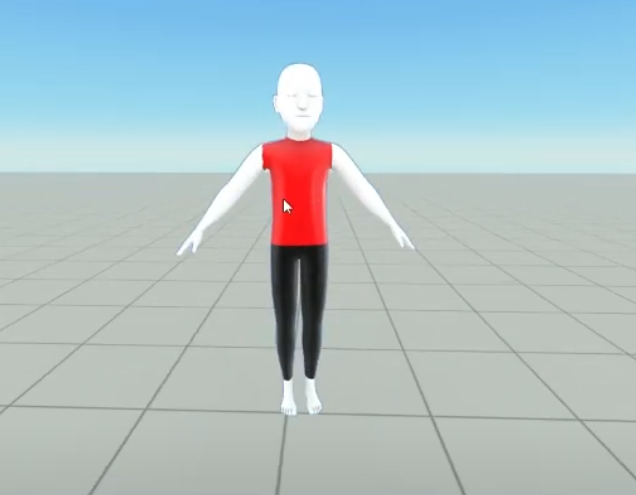In Meta Horizon Worlds, creating immersive and visually appealing environments relies heavily on the effective use of materials in custom models. Materials dictate how 3D objects interact with light, influencing their color, reflectivity, transparency, and overall aesthetic. This guide provides an in-depth overview of material types, naming conventions, texture requirements, and best practices to ensure optimal performance and visual fidelity in your custom models.
1. Understanding Materials in Meta Horizon Worlds
A material is a collection of properties that define how an object responds to light, including attributes like color, reflectivity, transparency, and roughness. In Meta Horizon Worlds, materials are applied to meshes—a collection of vertices, edges, and faces that define the shape of a 3D object—to create various elements such as buildings, terrains, and decorative items.
2. Defining Materials in FBX Files
Multiple Materials per Mesh: You can assign multiple materials to a single mesh within an FBX file, and multiple meshes can share the same material. This flexibility allows for diverse visual effects and optimized performance.
Filename Criteria: To ensure compatibility and avoid errors, adhere to the following naming conventions:
Avoid Using Characters:
-,.,,,/,*,$,&Use of Underscores: Refrain from using underscores
_in material and texture names, except when designating special tags like_Metal.Examples:
Incorrect:
Dont_Name_Like_This_BR.pngCorrect:
NameLikeThisInstead_BR.png3. Material Types and Naming Conventions
Proper naming conventions are crucial for Meta Horizon Worlds to correctly interpret and apply materials. Below is a structured overview of various material types, their required naming suffixes, associated texture files, and the channels each texture should include:
| Material Type | Naming Suffix | Texture File(s) | Channels Included |
|---|---|---|---|
| Single-Texture PBR | None | MyMaterialName_BR.png | BaseColor (sRGB), Roughness (linear) |
| Single-Texture Metal PBR | _Metal | MyMaterialName_BR.png | BaseColor (sRGB), Roughness (linear), Metalness |
| Double-Texture PBR | None | MyMaterialName_BR.png | BaseColor (sRGB), Roughness (linear) |
| MyMaterialName_MEO.png | Metalness, Emissive, Ambient Occlusion (all linear) | ||
| Unlit Materials | _Unlit | MyMaterialName_B.png | BaseColor (sRGB) |
| Unlit Blend Materials | _Blend | MyMaterialName_BA.png | BaseColor (sRGB), Alpha (opacity) |
| Transparent Materials | _Transparent | MyMaterialName_BR.png | BaseColor (sRGB), Roughness (linear) |
| MyMaterialName_MESA.png | Metalness, Emissive, Specular, Alpha (inverse of Transparency) | ||
| Masked Materials | _Masked | MyMaterialName_BA.png | BaseColor (sRGB), Alpha (inverse of Transparency) |
| Vertex Color PBR | _VXC | None | Vertex Colors (RGBA) |
| Vertex Color Single-Texture PBR | _VXM | MyMaterialName_BR.png | BaseColor (sRGB), Roughness (linear) |
| Vertex Color Double-Texture PBR | _VXM | MyMaterialName_BR.png | BaseColor (sRGB), Roughness (linear) |
| MyMaterialName_MEO.png | Metalness, Emissive, Ambient Occlusion (all linear) |
Note: MyMaterialName is a placeholder for the actual name of the material the texture applies to.
4. Best Practices for Material Creation
To ensure optimal performance and visual quality in Meta Horizon Worlds:theverge.com
Optimize Texture Sizes: Use appropriately sized textures to balance detail and performance.
Limit Material Variants: Minimize the number of unique materials to reduce draw calls and enhance performance.
Use Efficient Channels: Combine multiple properties into single textures when possible (e.g., using different channels for roughness, metalness, etc.).